Cómo Finalizar Una Sesión de Captura
Choose an option:
Terminate from the banner
You can terminate your session by clicking on the Cancel button on the banner. It will stop the recording/capturing for this page.

Terminate from the extension
The same way you clicked on the archiveweb.page icon extension to click the start button for the session, you can click the stop button to close a session.
- Click on the ArchiveWeb.page Chrome extension
- Click on STOP
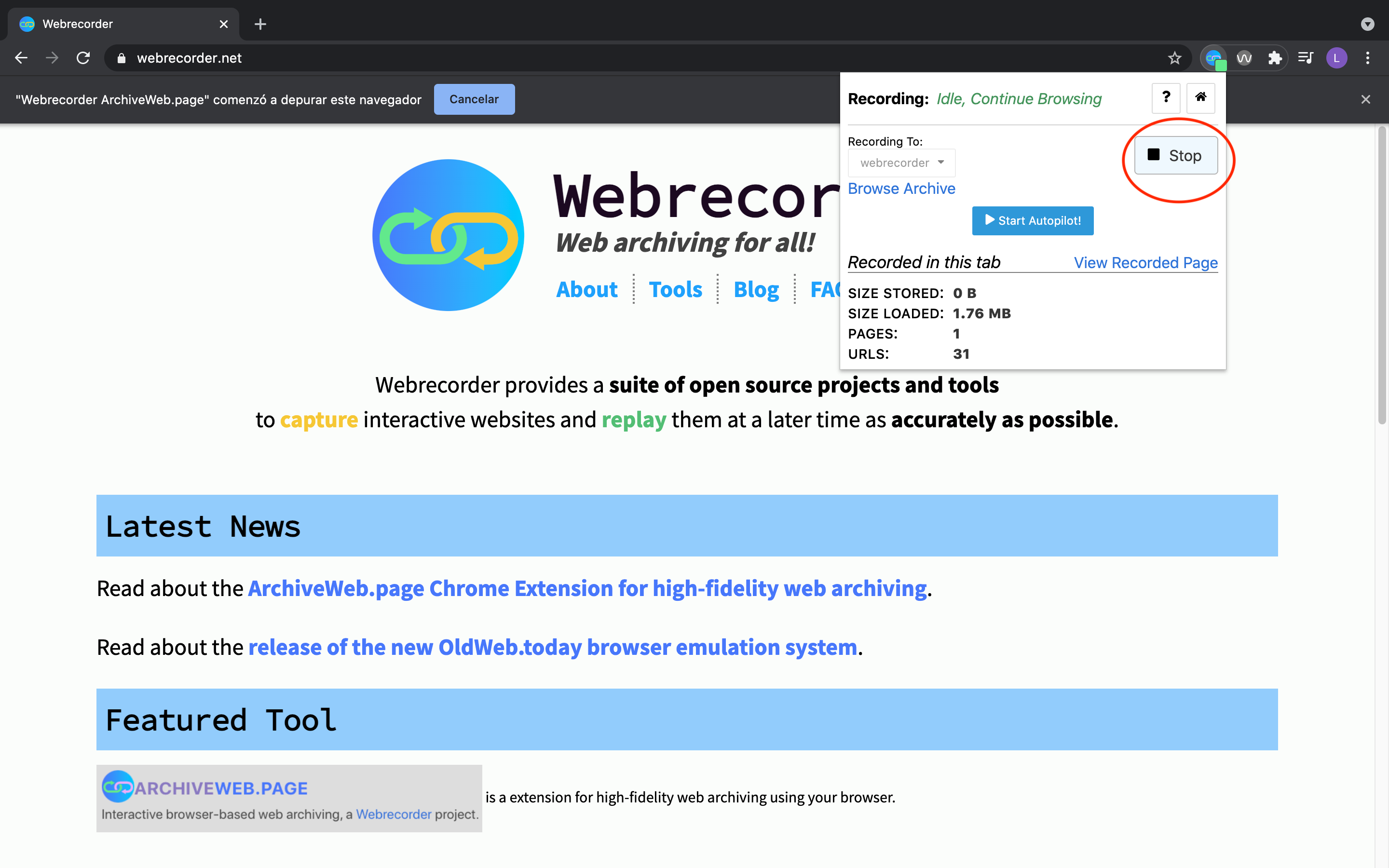
Note: the banner will still remain in Chrome, even after recording has stopped. This is by design in Chrome for security reasons. This might change in the future so just keep an eye out.
I’m done. Now what? – Browse or Archive
After recording has stopped, the extension pop-up will look as follows (or something like it ideally). You’ll have the ability to View Recorded Page after the capture.
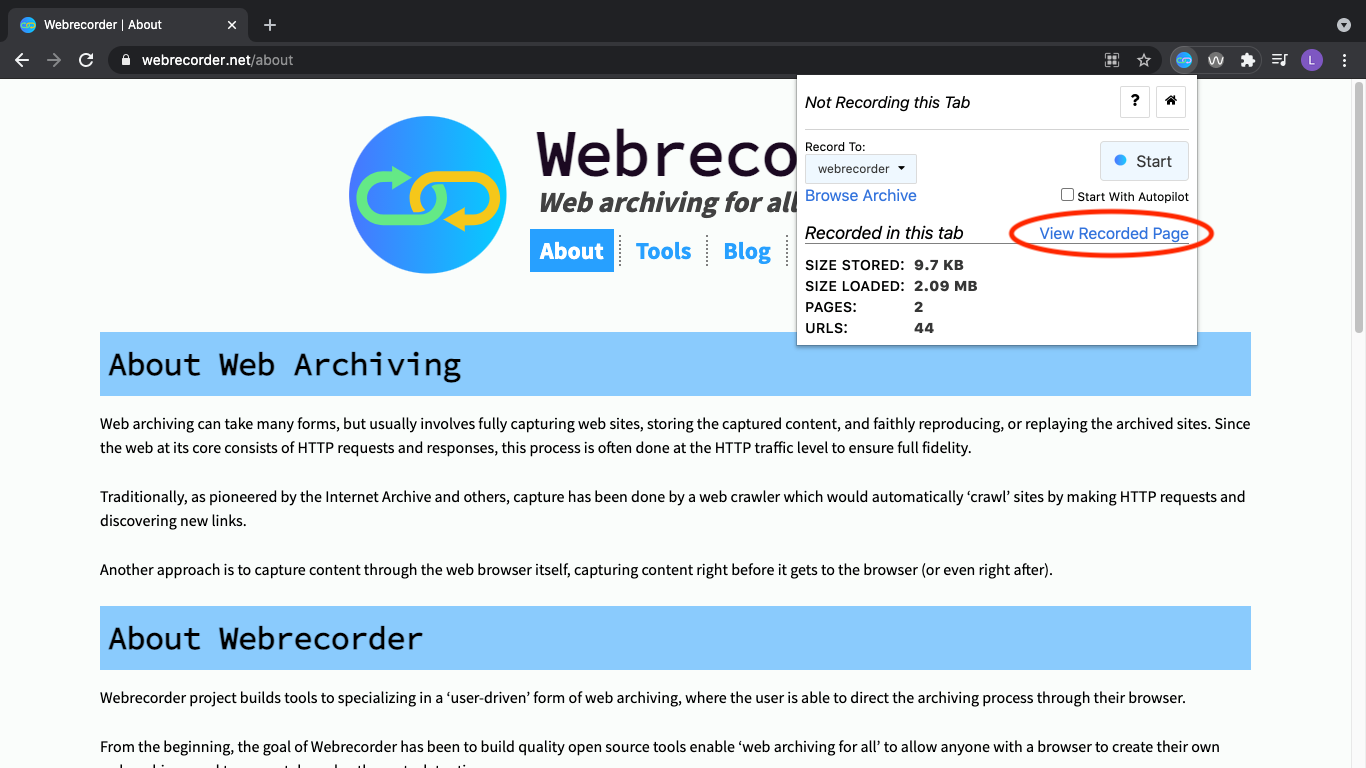
The extension will maintain the stats recorded on this tab. So “Size Stored”, “Size Loadaed”, “Pages”, “URLS” will be different and reflect the website you just archived.
From here you can:
-
Click on View Recorded Page to view the last recorded page.
-
Click on Browse Archive to view the entire web archive collection for this session. This may be useful if you’ve archived multiple pages.
-
Click on Home to view all archival collections.
-
Click START to start archiving anew. (This will cause the page to reload).