How To Create Web Archives with ArchiveWeb.page
With the archiveweb.page Chrome extension, you can archive any pages as you’re viewing and interacting with them in your browser.
The first step to archiving is the capture process, where the extension will record or capture everything loaded on the page – HTML, images, videos, stylesheets, scripts, data files and anything else that’s part of the page, and store the data in the browser as part of the web archive.
All archived data is organized by pages. You can further organize your archived pages into separate archive collections, view each page to make sure it is archived correctly, and delete invidual page captures that you no longer want or need.
QUICK INSTRUCTIONS
- Initiate Session: Click START from the extension icon
- Capture: Click around the page. Click on assets you want archived. Click on hyperlinks. Click!
- Terminate Session: Click STOP from the extension icon
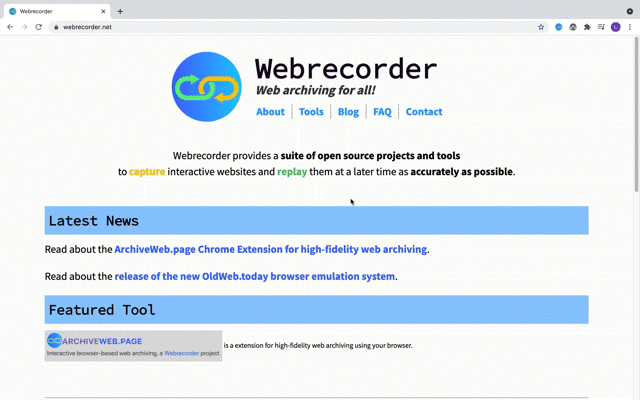
TROUBLESHOOTING
Sometimes capture won’t go according to plan. That’s OK! The Internet is hard to archive. Check out our troubleshooting page where we list out common errors and issues with web archiving. If you still need help, contact us.
