How To Download A Collection
Choose an option:
- Download entire collection from the extension home page
- Download entire collection from a collection page
Download entire collection from the archive collections list
From the extension home page, all your web archive collections will be listed. Each collection will have descriptive information about itself: Title, Date Created, and Total Size.
Then there are three quick actions you can do from this page: Download, Record a new site, and share (via IPFS).
Click on the Download icon to download the entire collection.
| Screenshot: Click on the Download button |
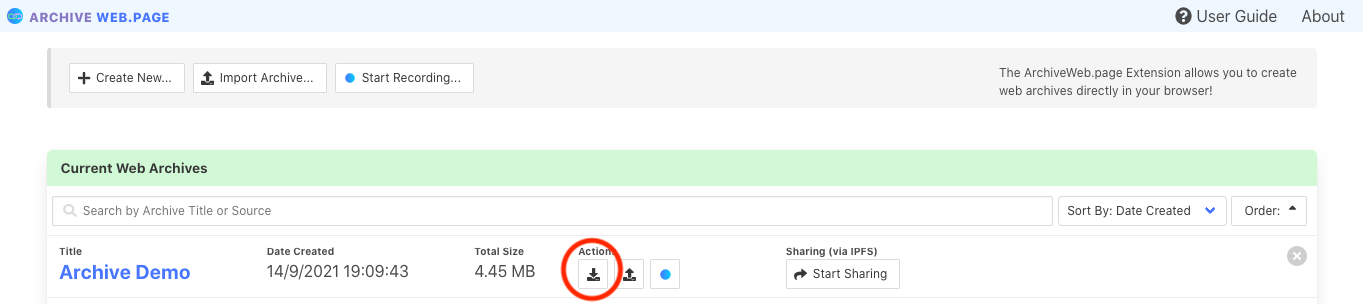 |
Download entire collection from a collection page
By clicking on a collection title, you are brought to collection page. From the collection page, all the pages, URLs, and descriptive information about the collection will be there.
You can view the data as pages or URLs. When you view Pages, there will be a dropdown menu available as an option.
The download dropdown menu will have four options:
- Download Selected as WACZ
- Download Selected as WARC only
- Download All as WACZ
- Download All as WARC only
To download the entire collection, choose if you want to download your archive as a WACZ zipped file or as a WARC file!
| Screenshot of the Collection Page for Web Archiving collection |
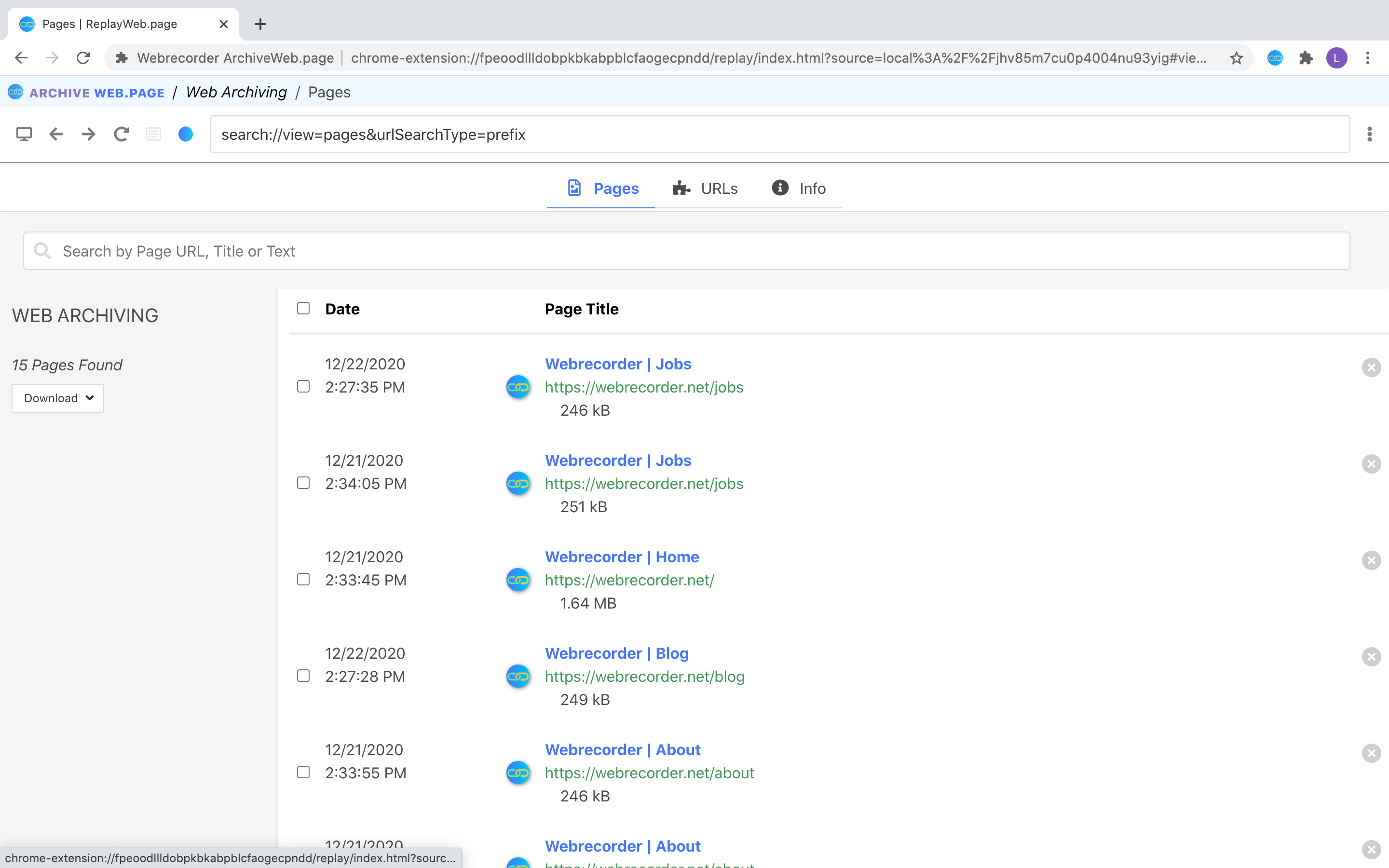 |
| Screenshot: Download dropdown and pages tab are circled in red |
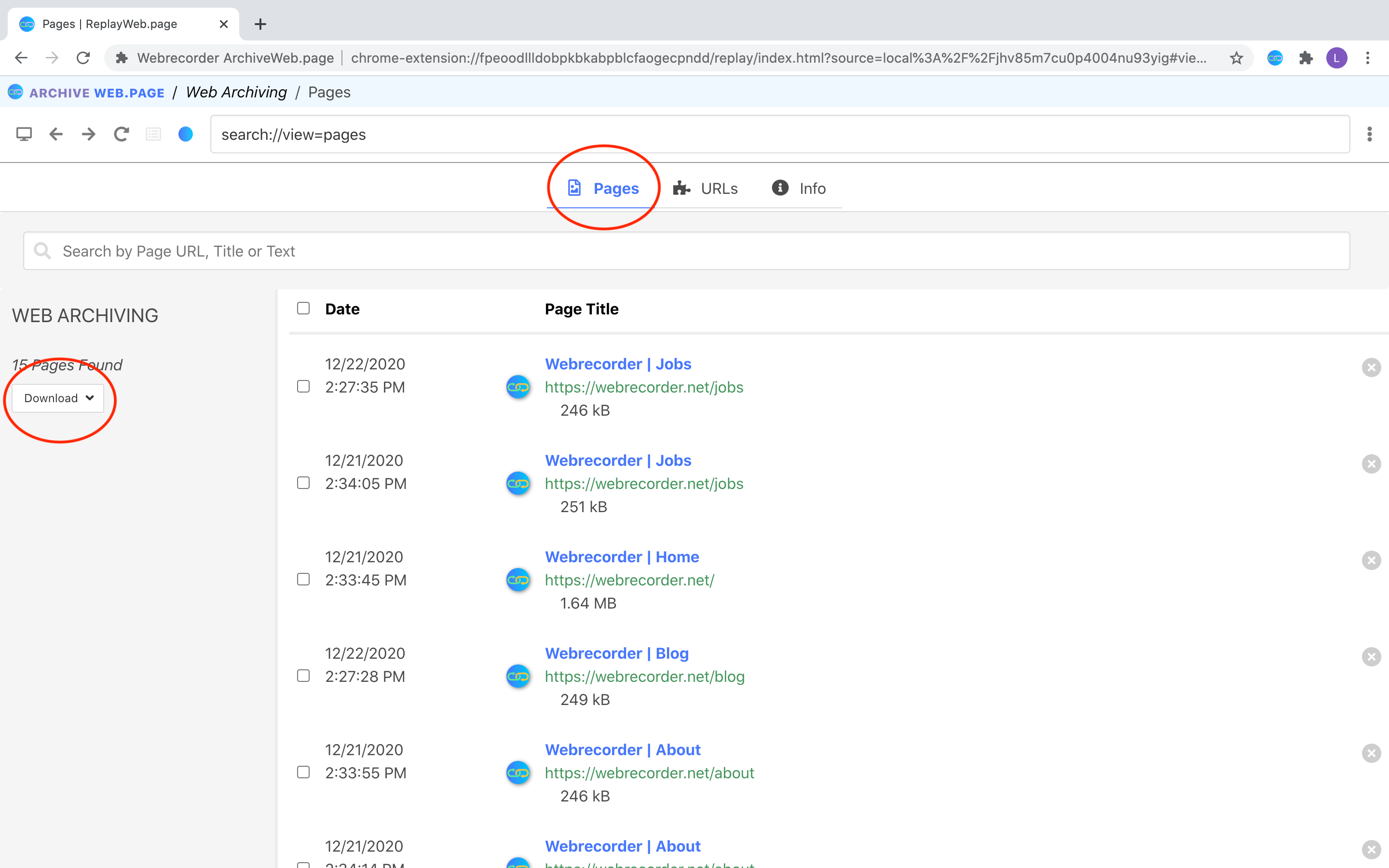 |
| Screenshot: Download entire collection as either a WARC or WACZ |
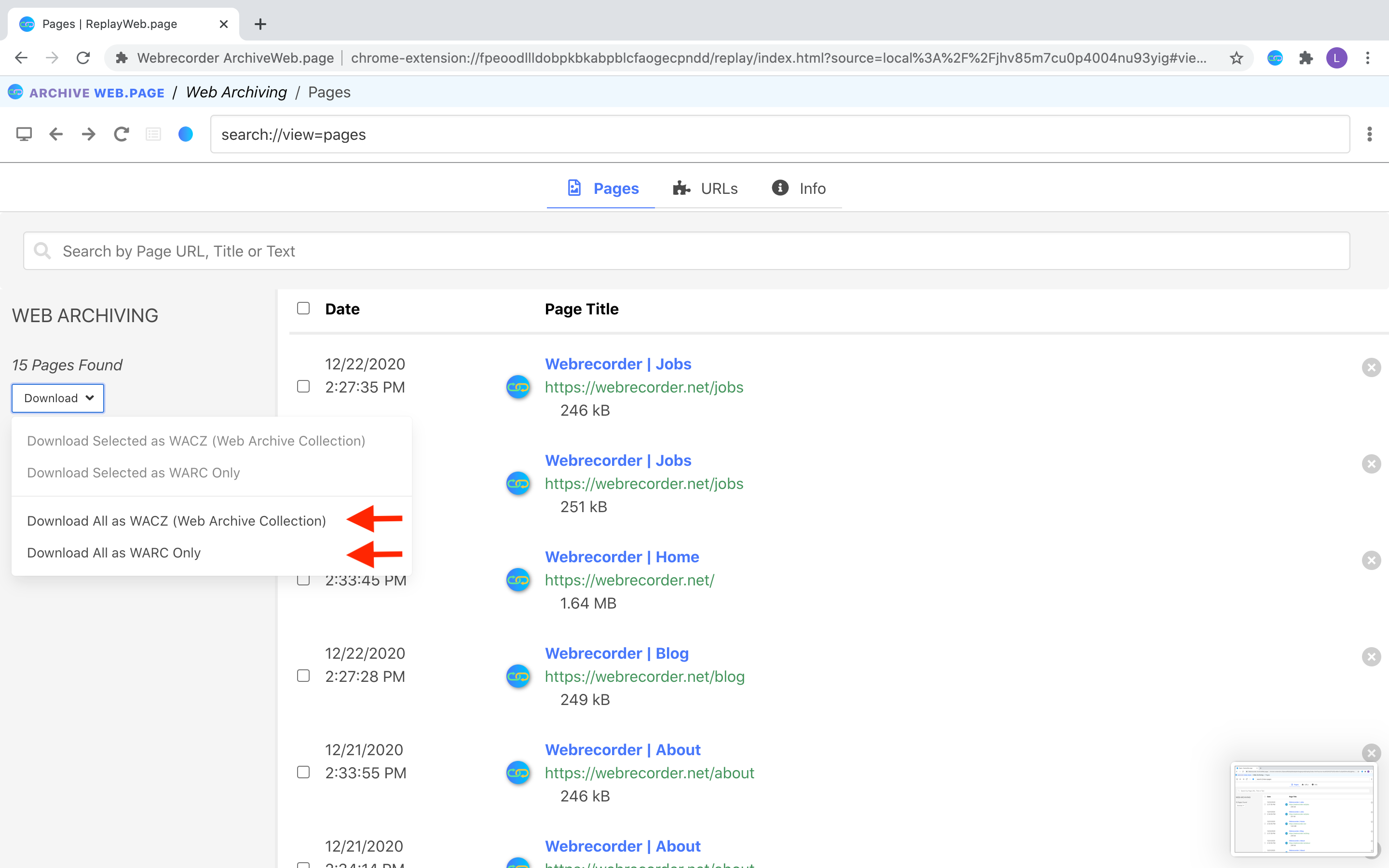 |