How To Create A Collection
Choose an option:
Create directly from the archiveweb.page extension
QUICK INSTRUCTIONS
- Click dropdown
- Create New Archive
- Name your archive and Save
INSTRUCTIONS (WITH IMAGES)
| Click dropdown: When you click on the extension, the interface will pop up. Look for the “Record To” section and there should be a dropdown option there for you to choose archives (collections). Click that will show you different archives you have and the option to create a new archive. |
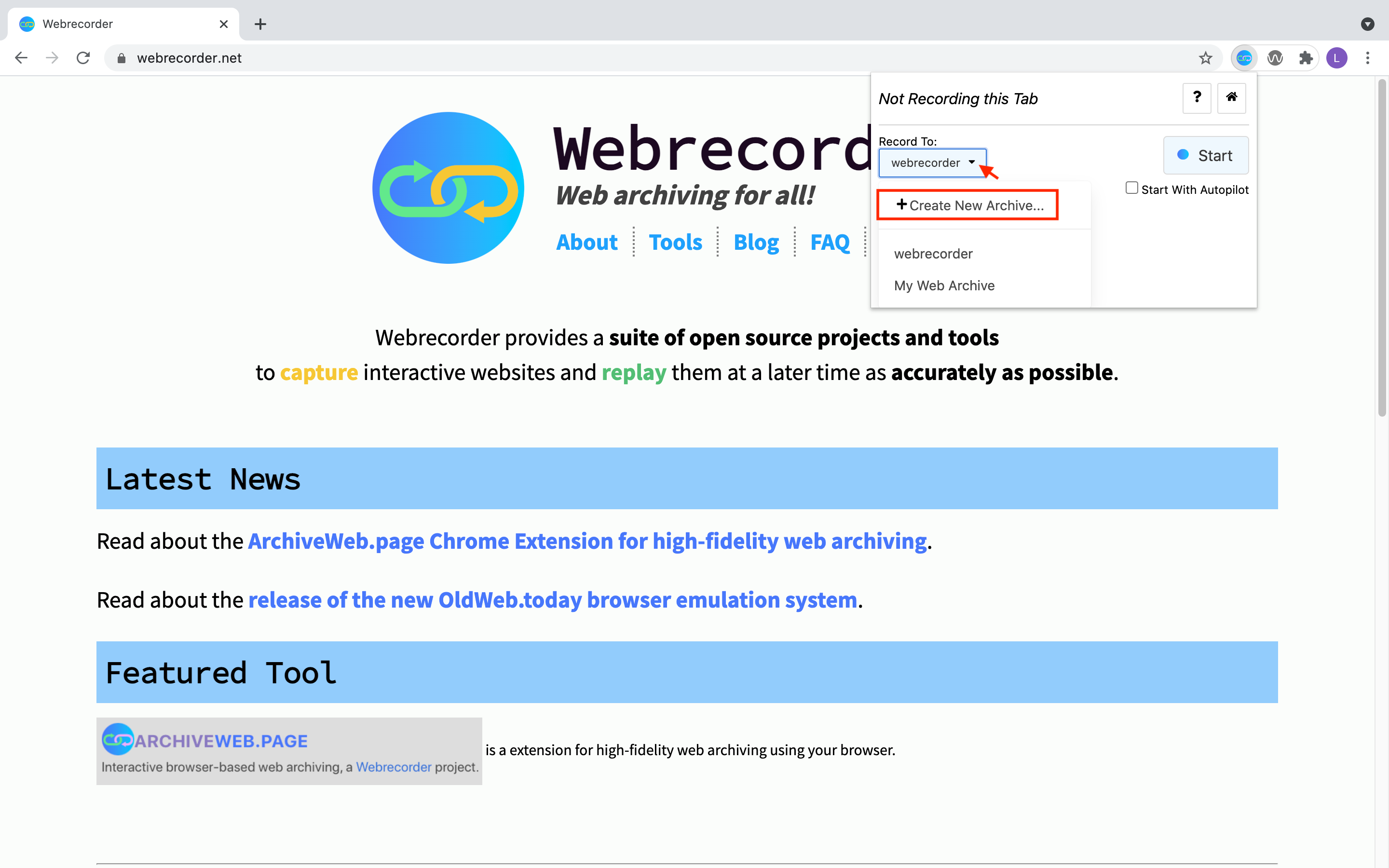 |
| Create New Archive: When you click on Create New Archive, you’ll be given the option to Enter Archive name. |
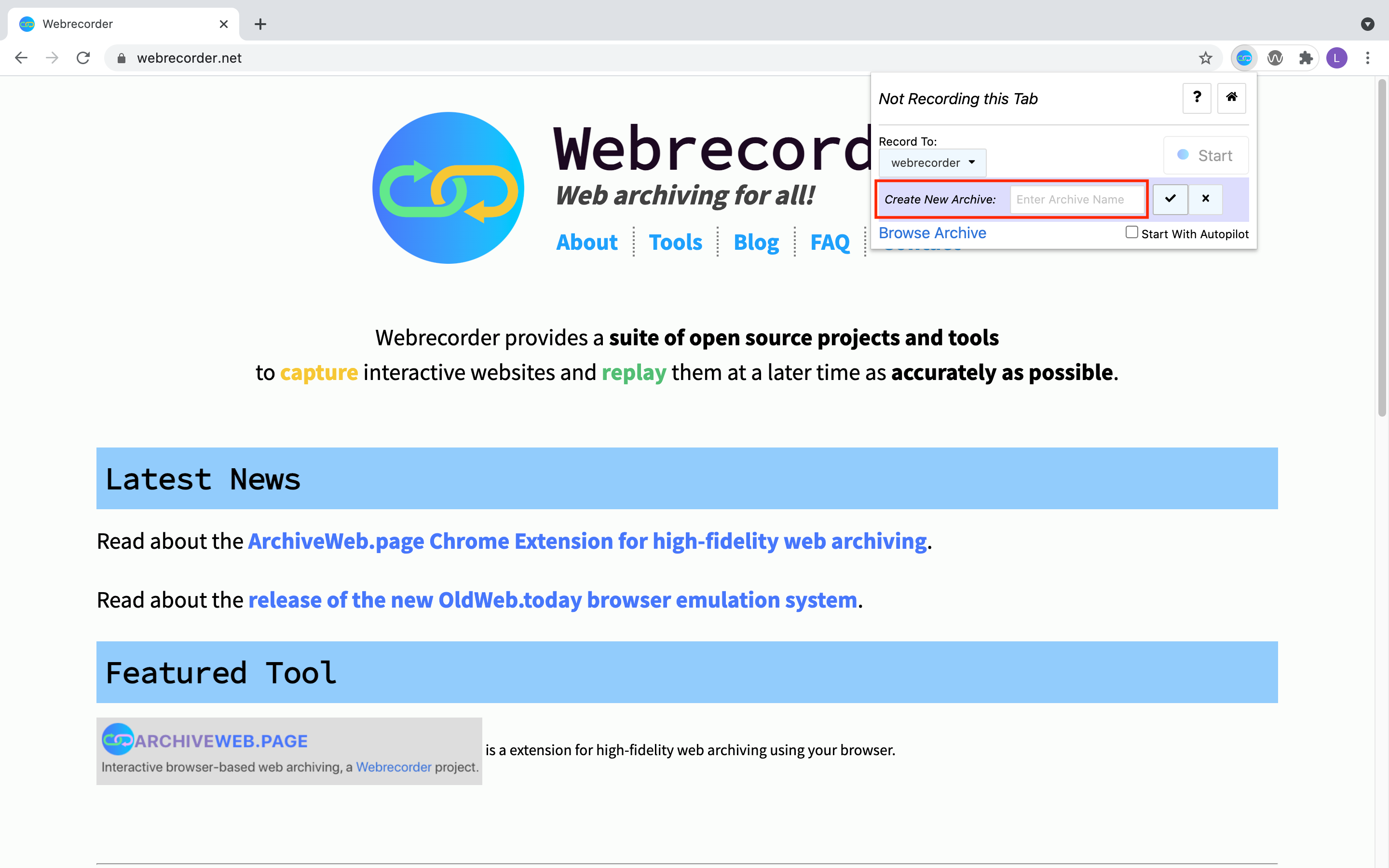 |
| Name your archive and Save: Name your archive and be sure to click on the check mark! This will save your archive name and you’ll be ready to start capturing. |
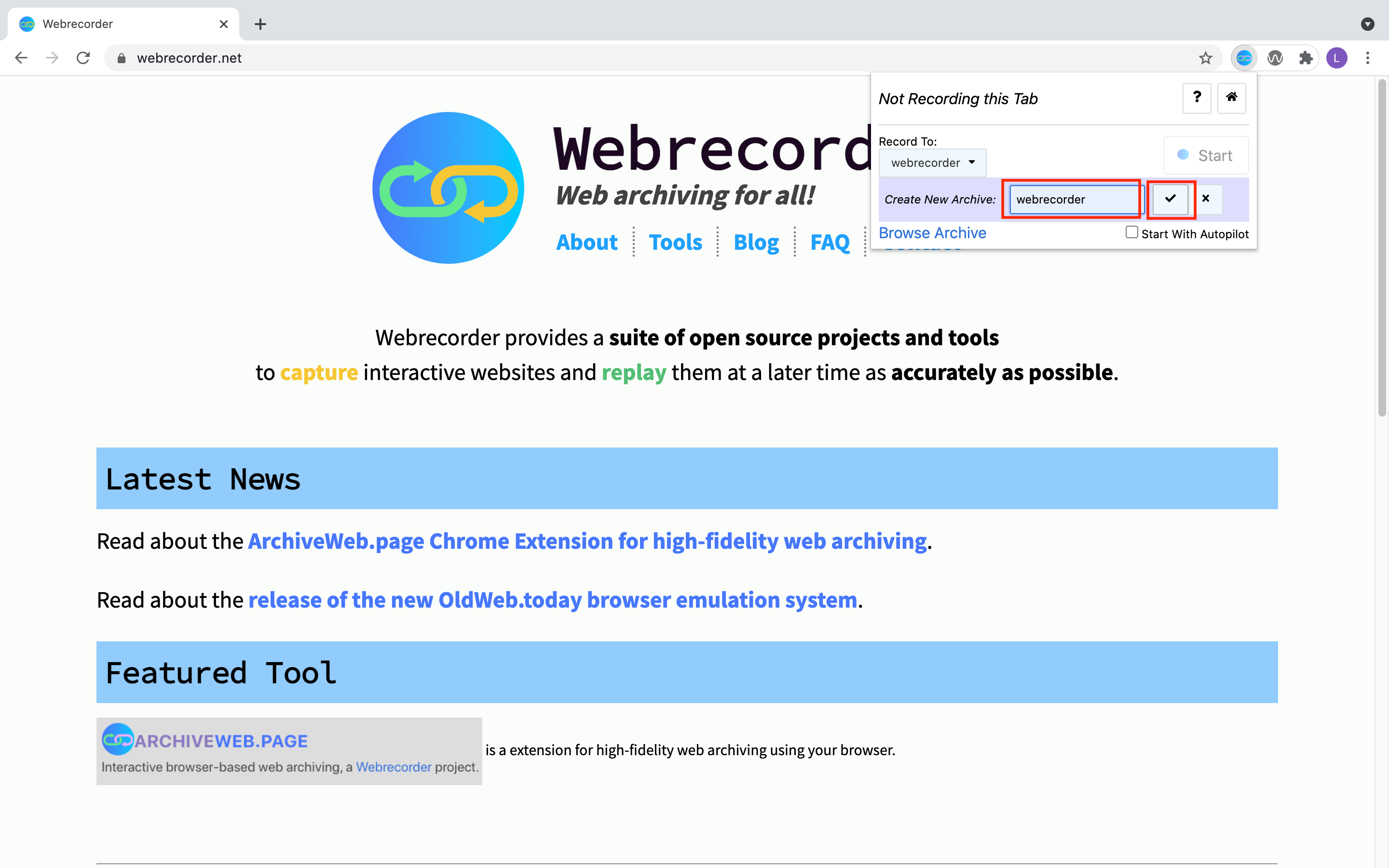 |
Create from archiveweb.page
QUICK INSTRUCTIONS
- Enter New Archive Name
- Save your archive
INSTRUCTIONS (WITH IMAGES)
| Enter New Archive Name: On your archiveweb.page archives page, there is a New Web Archive section.Enter your new archive name. |
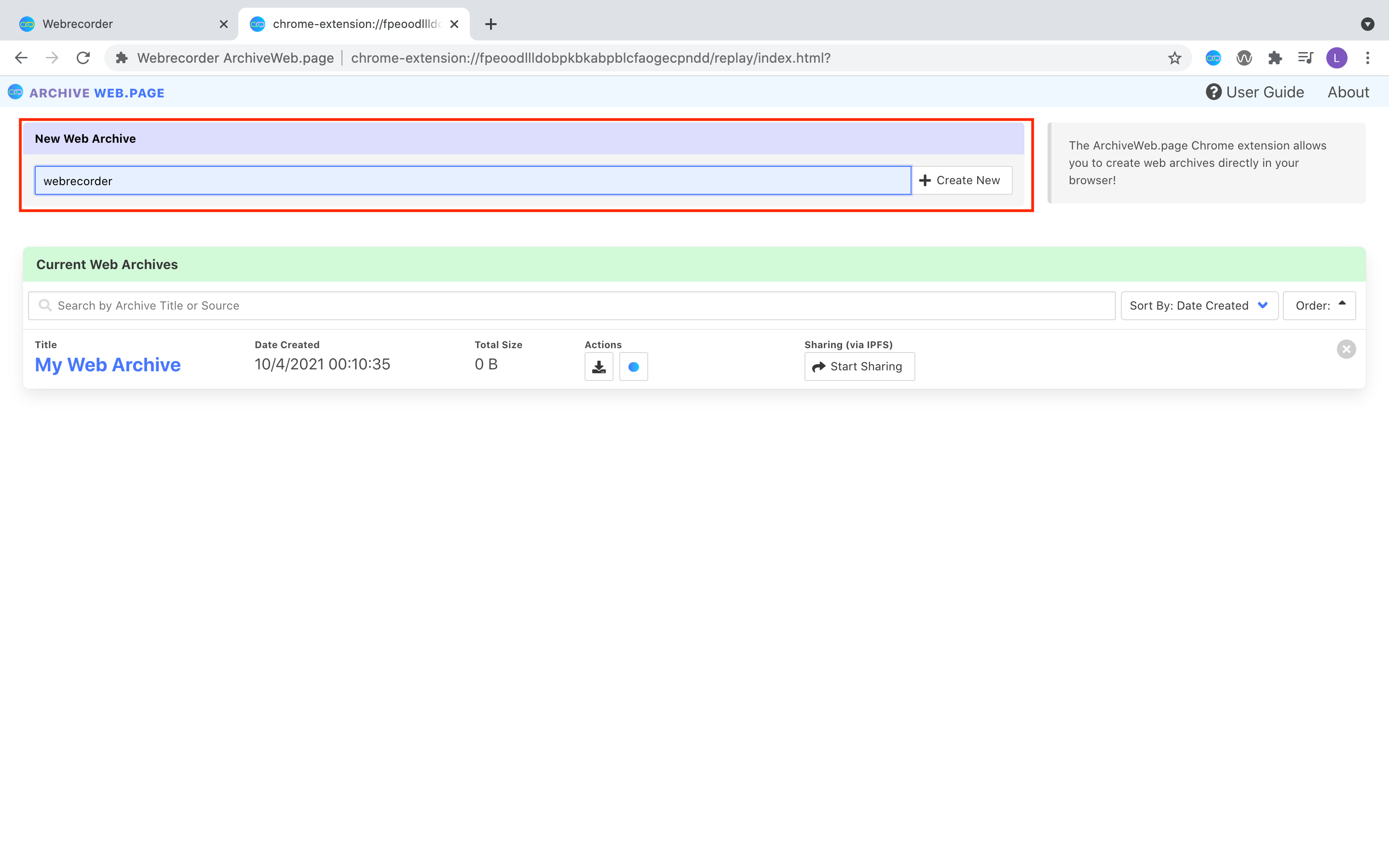 |
| Save your archive: By clicking on Create new button, you’ll be creating and saving your new archives to archiveweb.page. |
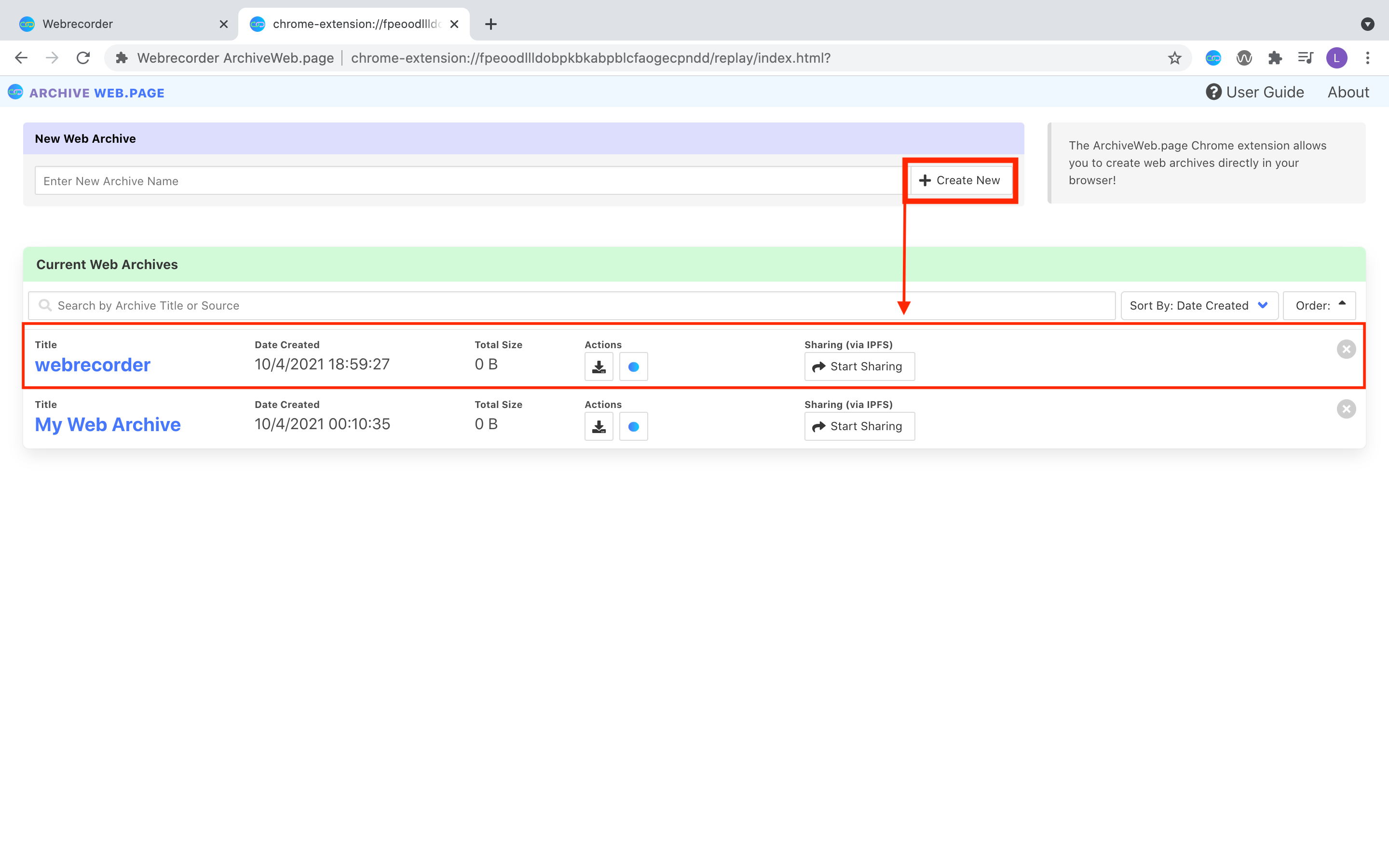 |